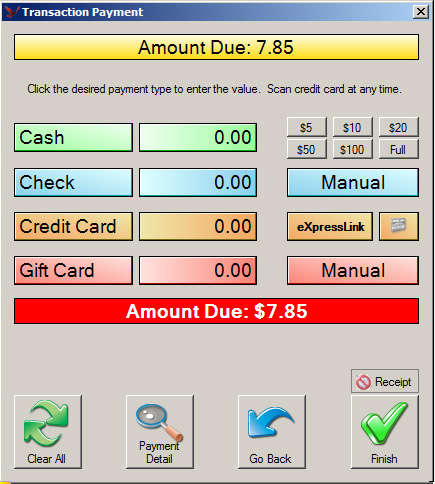Screen Samples -Transaction Overview
Transaction Overview
The transaction window is where your clerks will be processing customer
transactions: sales, rentals, deposits, refunds, and shift changes.
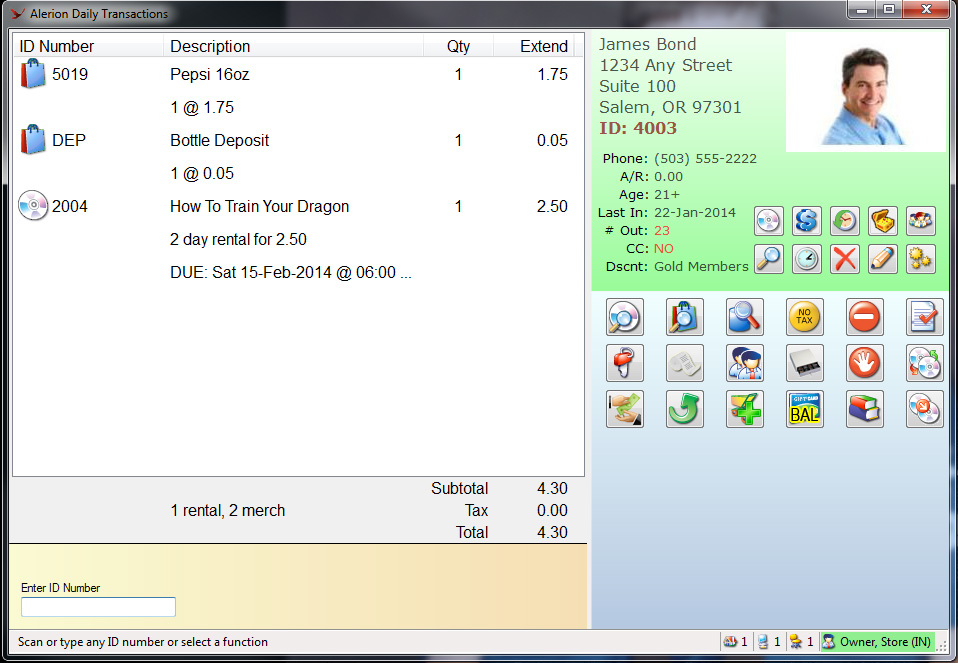
Item Detail - This is where you find a list of items on the
transaction. You will see the ID number, description, quantity, pricing, and due
times for rentals.
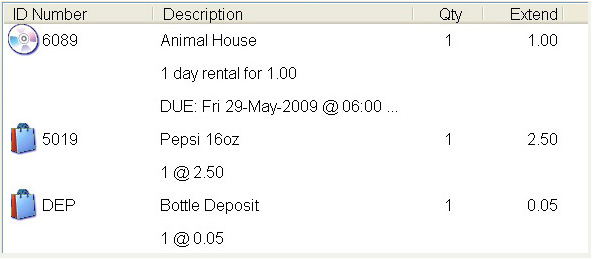
A summary of the physical items are displayed at the bottom of the detail
listing. Here you will see the number of rental items (check-outs), number if
items checked-in, and the number of merchandise items. This can serve as a quick
reference to the number of items on the counter and will help insure that each
item is entered into the system.

Customer Information - This area contains information about the
customer on the transaction and also contains buttons that allow you to search
for customers, edit customer information, view inventory out, view A/R items,
and add new customers.
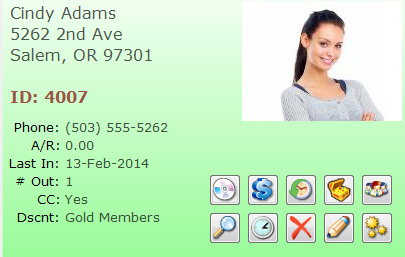
Static Functions - These buttons are available to you during
the transaction and contain functions like: searching rental product, searching
merchandise items, refunds, complete transaction, shift change, login employee,
and reprint transaction.
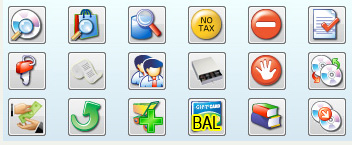
Item Functions - These buttons are available to you when you
select an item in the item detail window. The item buttons that appear are based
on the type of item.
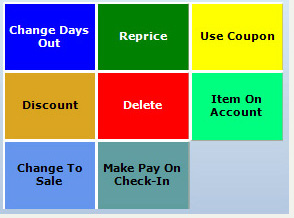
Status Bar - The status bar shows you your store number, the
station number, the (software) seat number, and the clerk that is logged into
the system.

Payment Information - While this information does not appear on
the main transaction window, when you are ready to complete a transaction the
payment window appears. From here you enter how the customer is going to pay for
the transaction.